How to Import a CSV of Products or Canned Jobs
Bulk importing lets you quickly upload your products or canned jobs into Ceramic Pro Shop Manager using a CSV file. Follow the steps below to complete the process smoothly.
Step 1: Navigate to Your Shop Settings
From your Shop Manager dashboard, go to Settings for the shop where you want to perform the bulk upload.
Tip: Each shop has its own settings page, so make sure you’re uploading to the correct location.
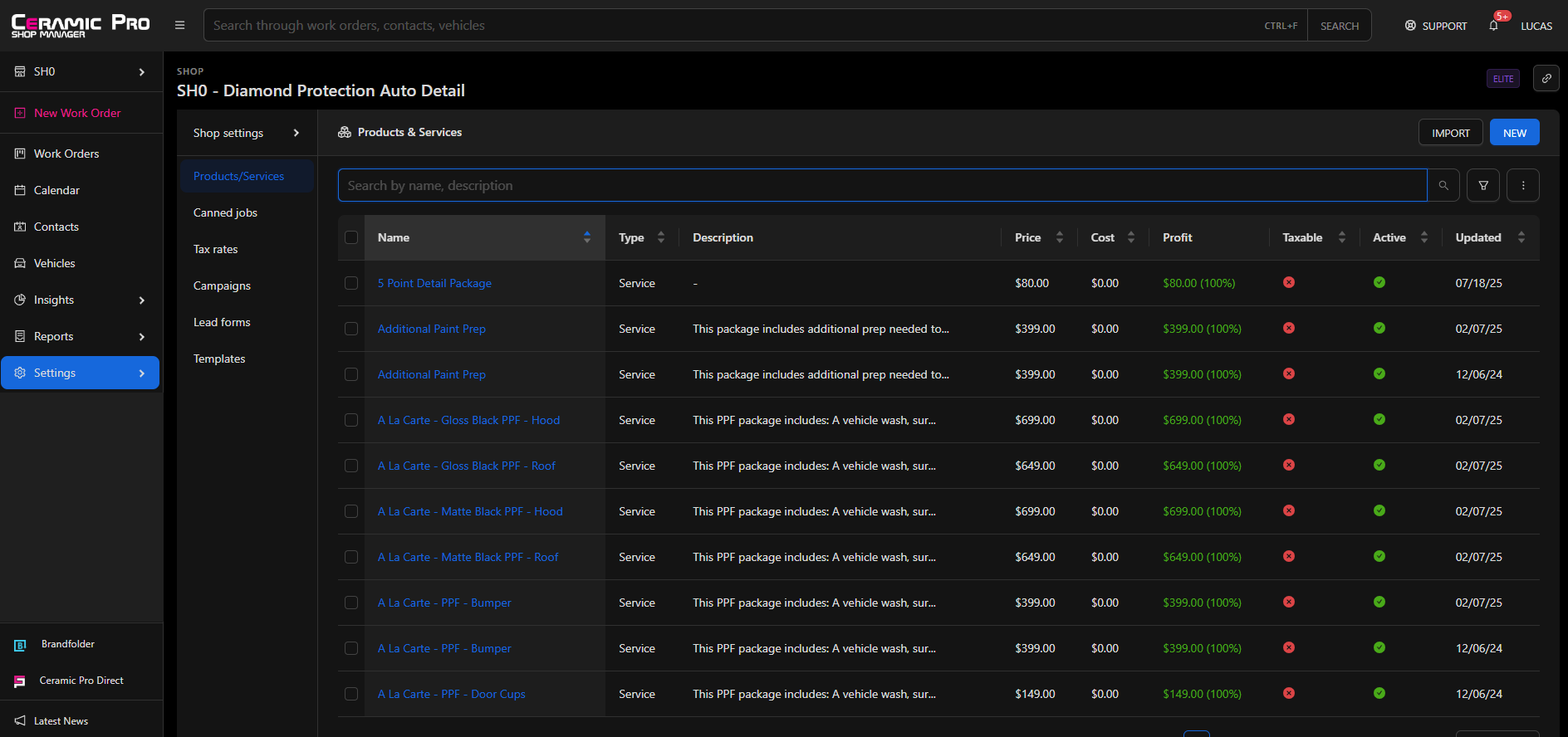
Step 2: (Optional) Export a Backup
Before importing, we recommend exporting your current products or canned jobs as a backup.
This ensures you have a saved copy of your existing data in case you need to restore it later. You can locate this option by selecting the 3 Ellipsis in the upper right and then CSV.
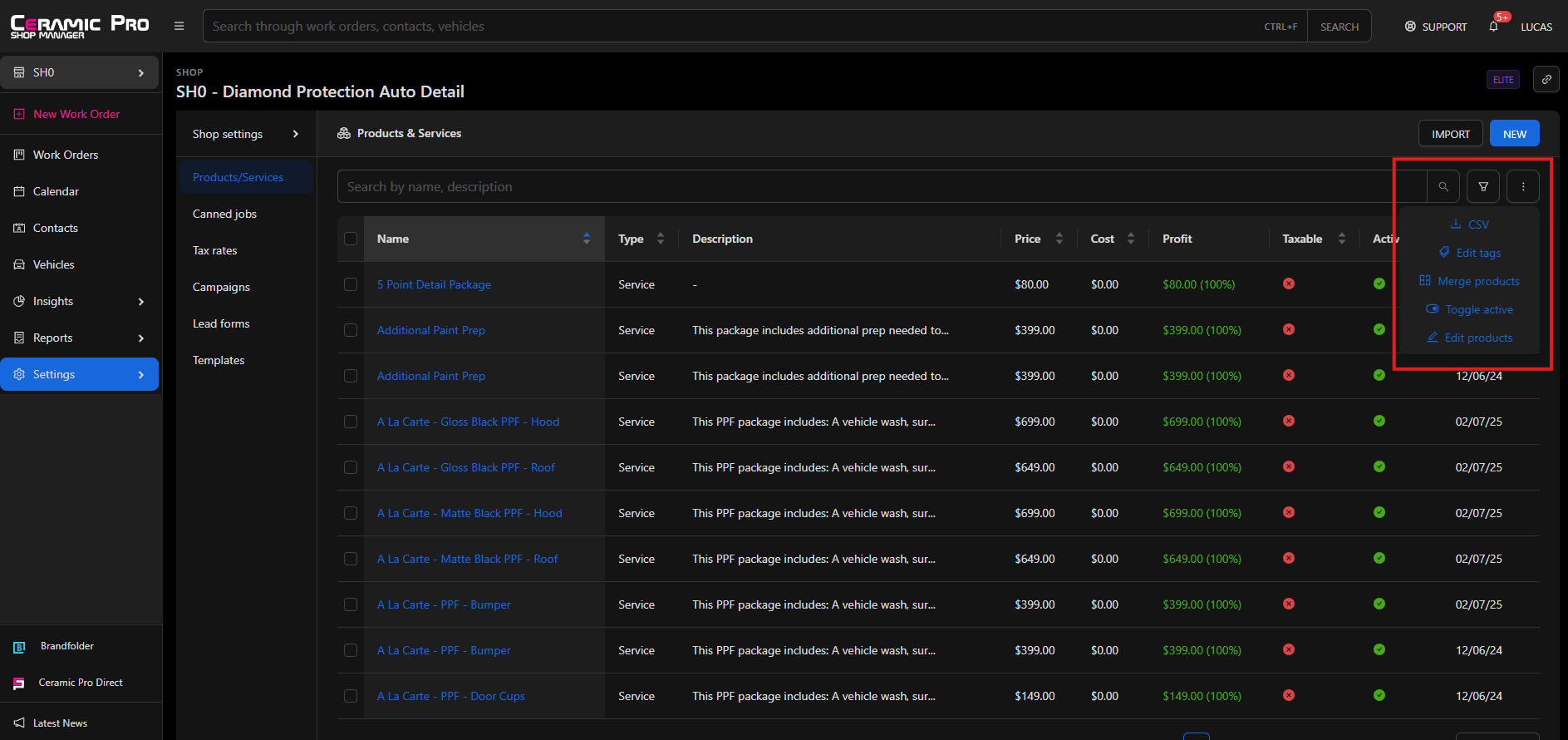
Step 3: Open the Import Tool
Once you’re ready to upload, click the Import button in the upper-right corner of the page.
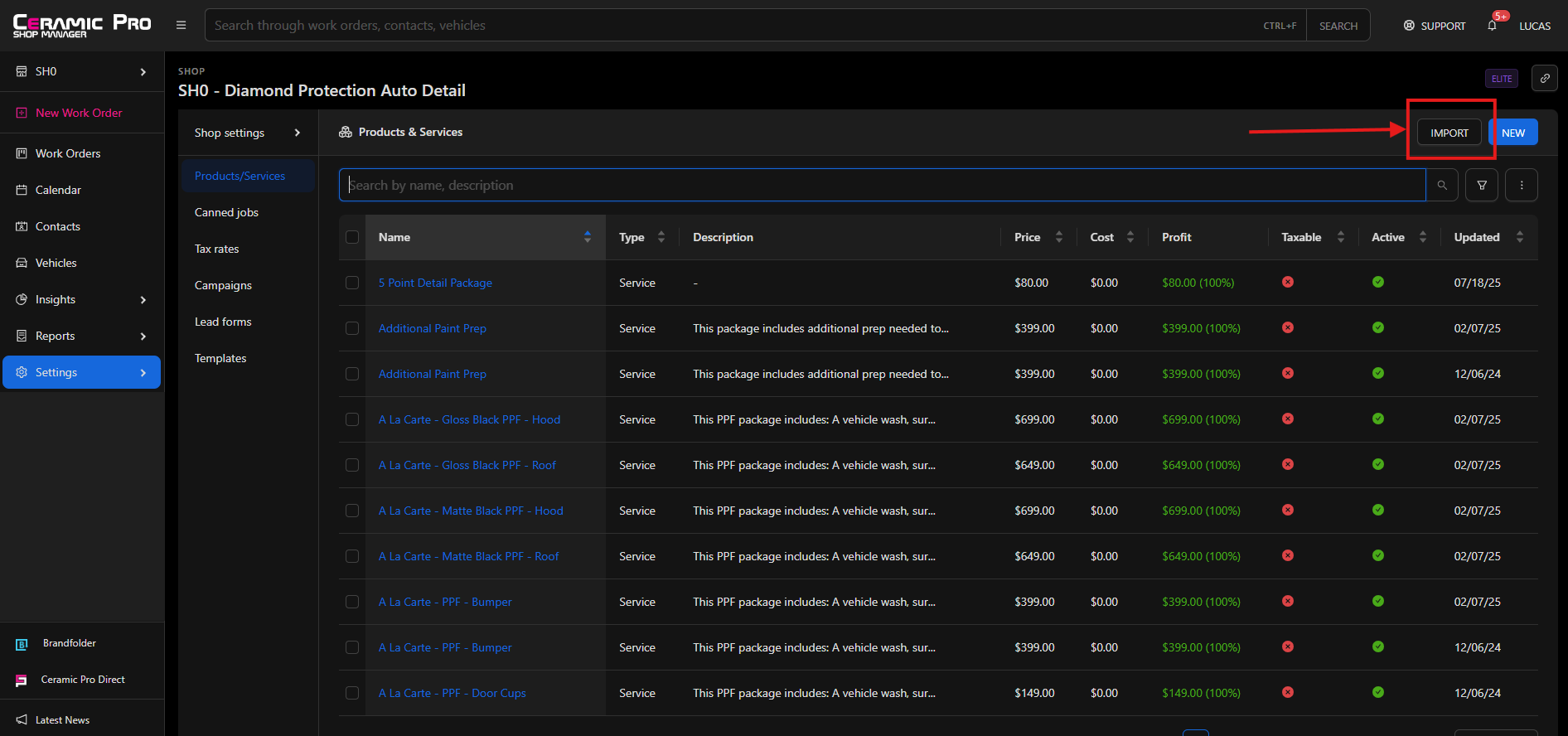
Step 4: Format Your CSV File Correctly
Your CSV file must be properly formatted for a successful import.
Download the Generic Import CSV Template at the bottom of the page and enter your products or canned jobs following that structure.
Use this template to ensure all required columns (e.g., Name, Price, Description) are correctly labeled and formatted.
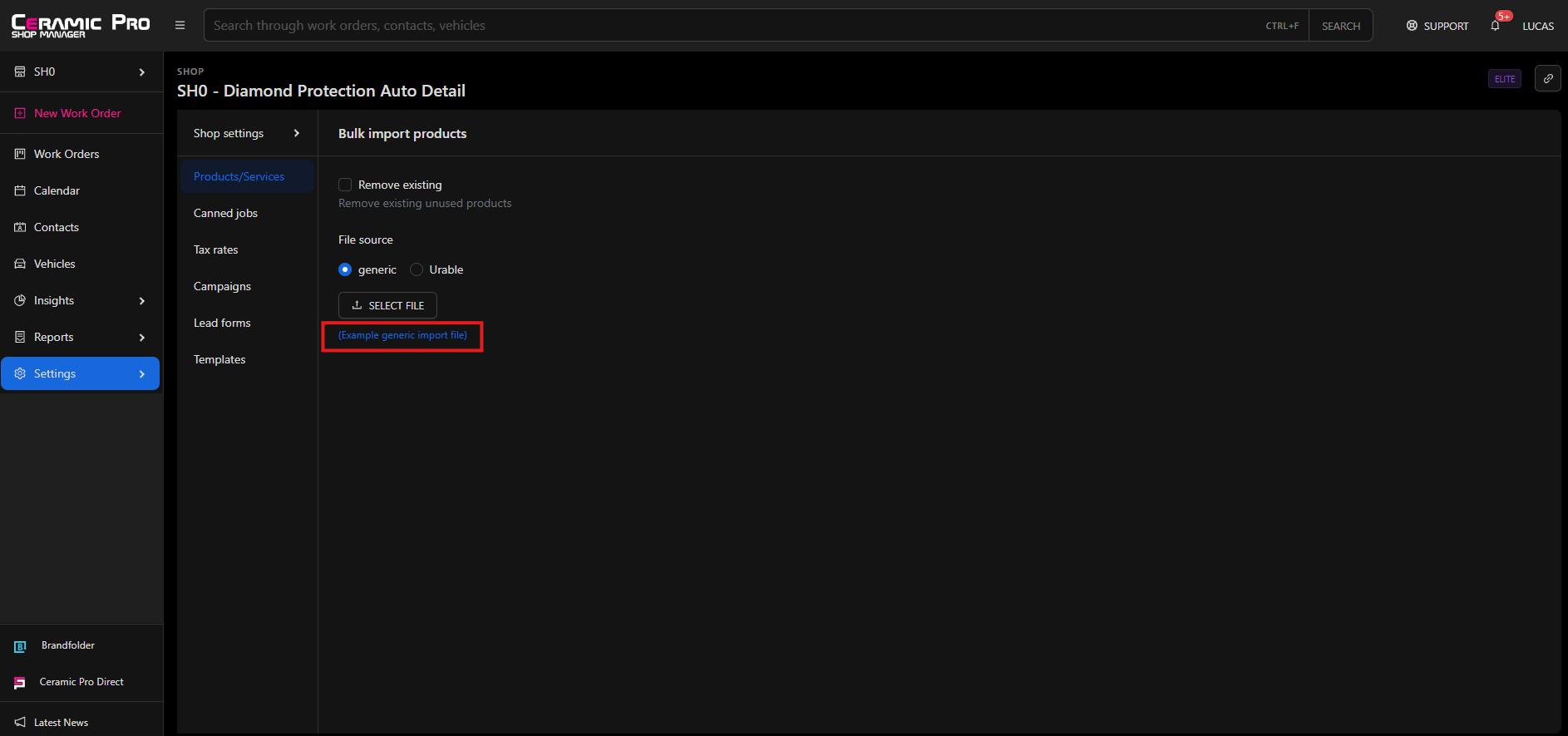
Step 5: Review the “Remove Existing” Option
Before uploading, review the Remove Existing checkbox setting:
Checked — Deletes all current products and replaces them with your new list. Make sure you completed a CSV backup prior to using this option.
Unchecked — Keeps your existing products and adds new ones. Duplicates may occur.
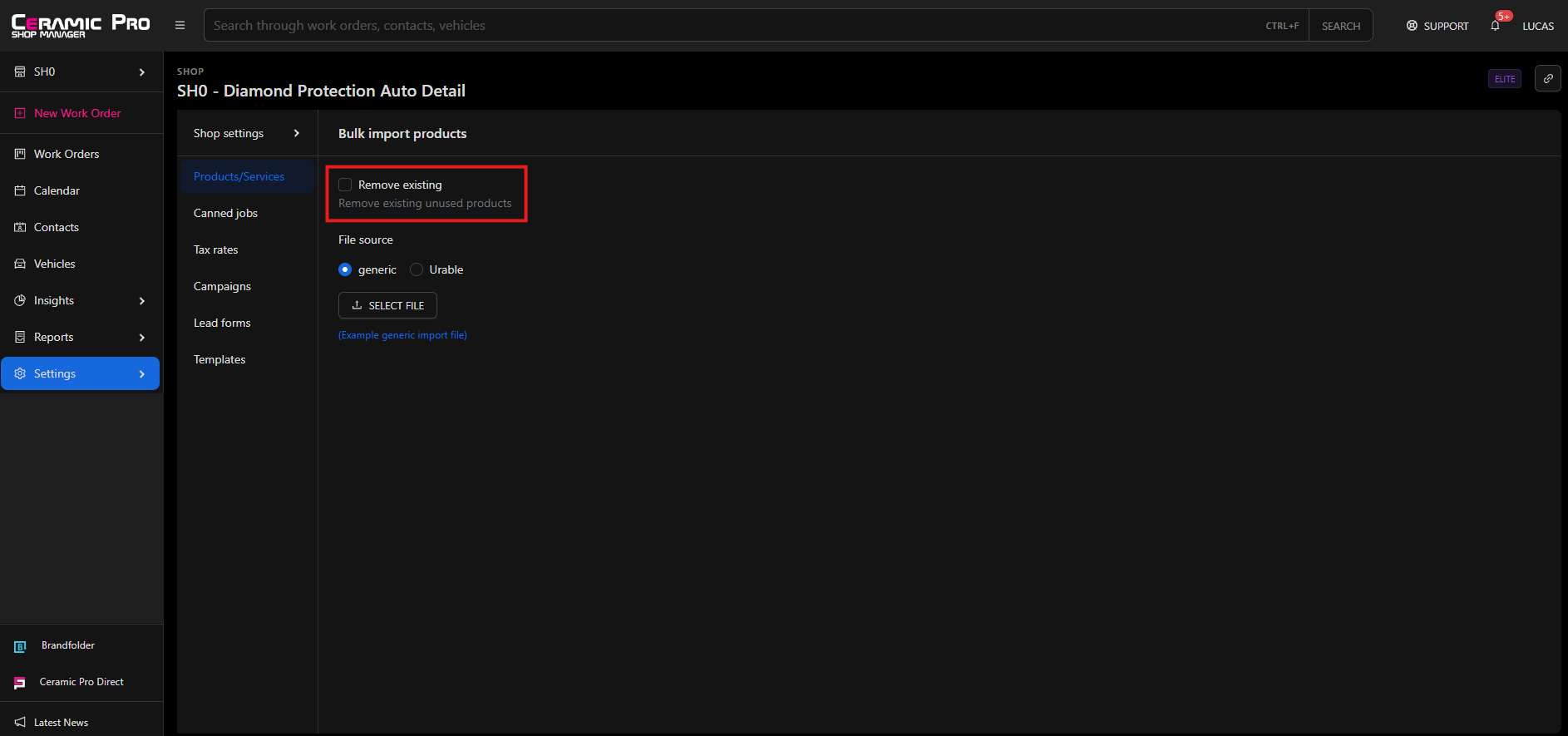
Step 6: Upload Your CSV File
Click Select File, locate your prepared CSV, and then click Import to upload.
Tip: Double-check that your CSV file is saved with the correct headers and data types before importing.
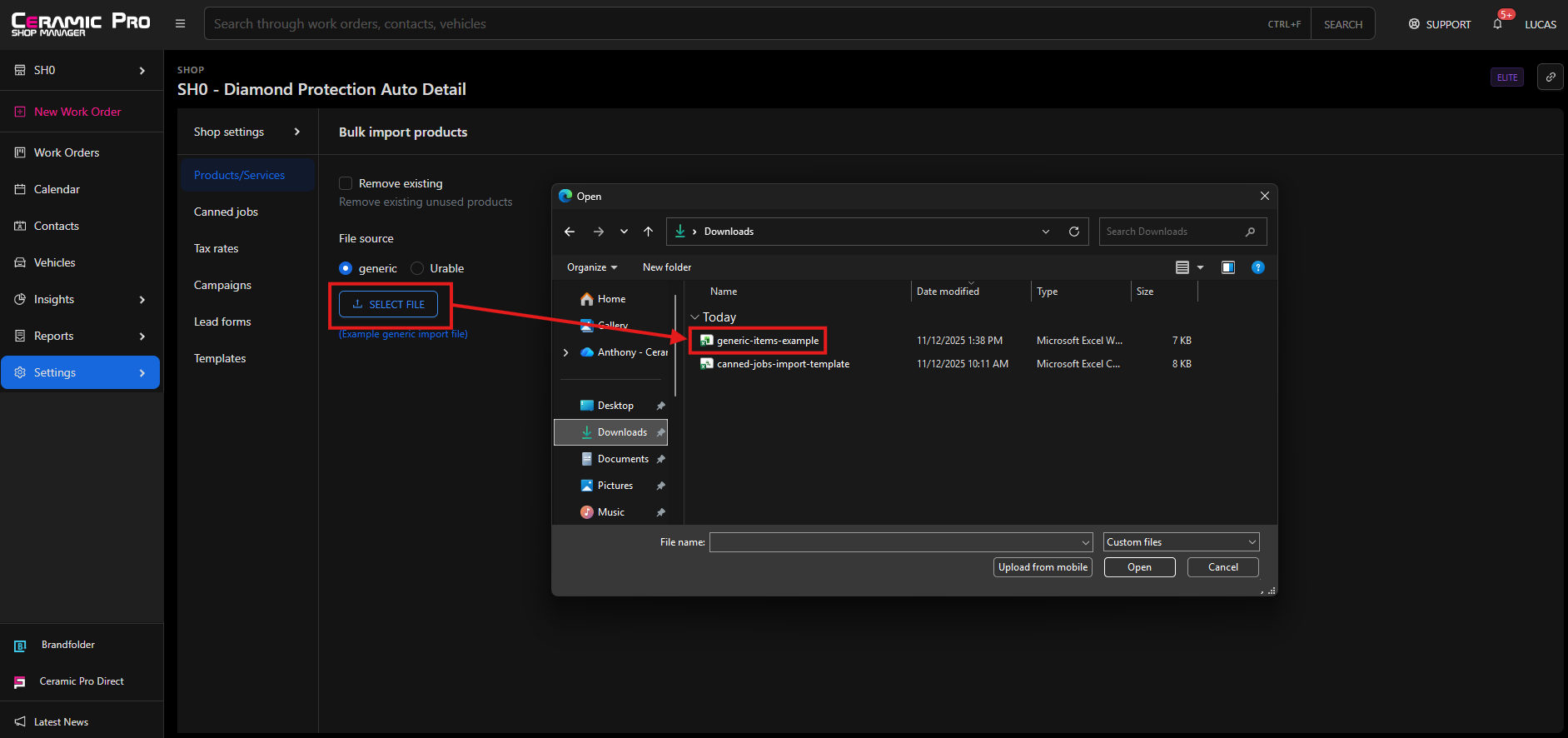
Step 7: Confirm Your Imported Items
After the import completes, scroll to the bottom of the page to view your newly imported products or canned jobs.
Review your list to ensure all items appear correctly and match your uploaded data.
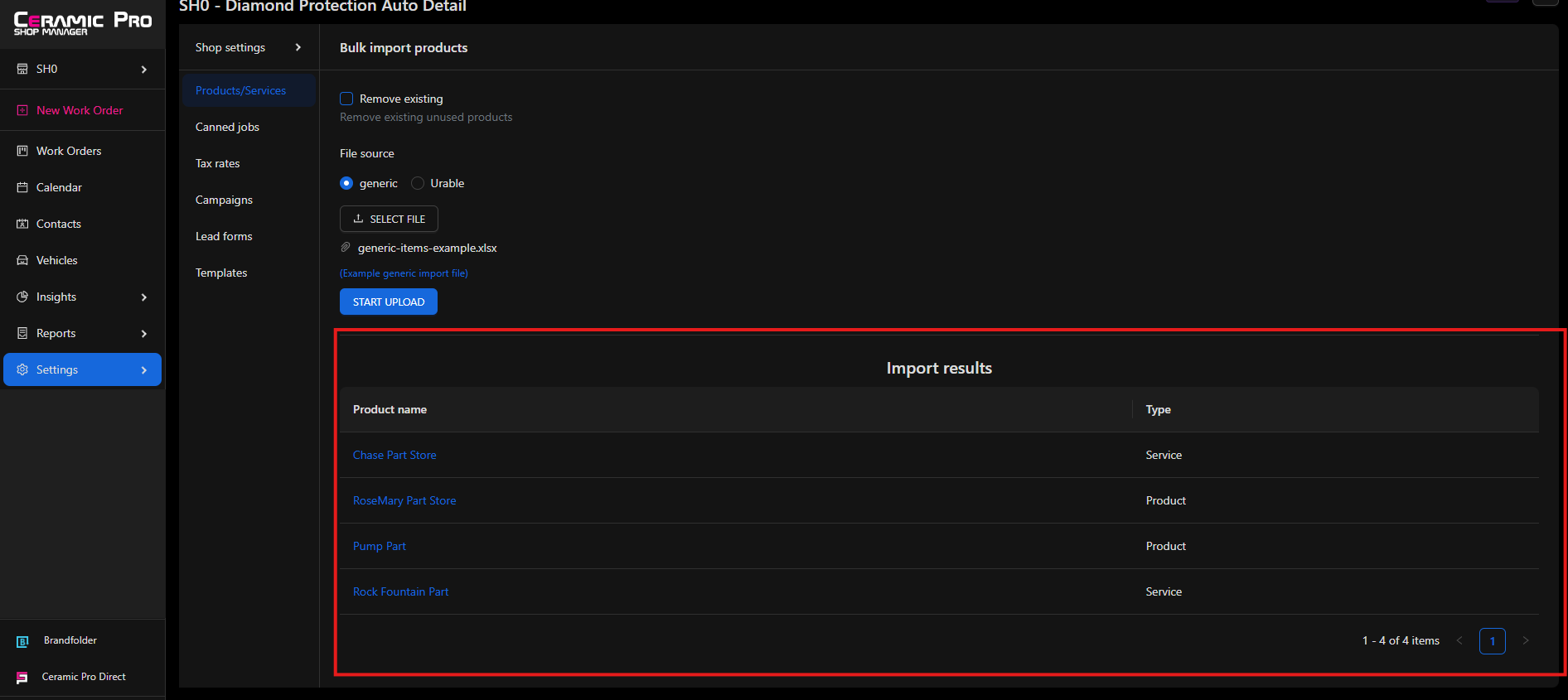
.png)